Premium Only Content
This video is only available to Rumble Premium subscribers. Subscribe to
enjoy exclusive content and ad-free viewing.
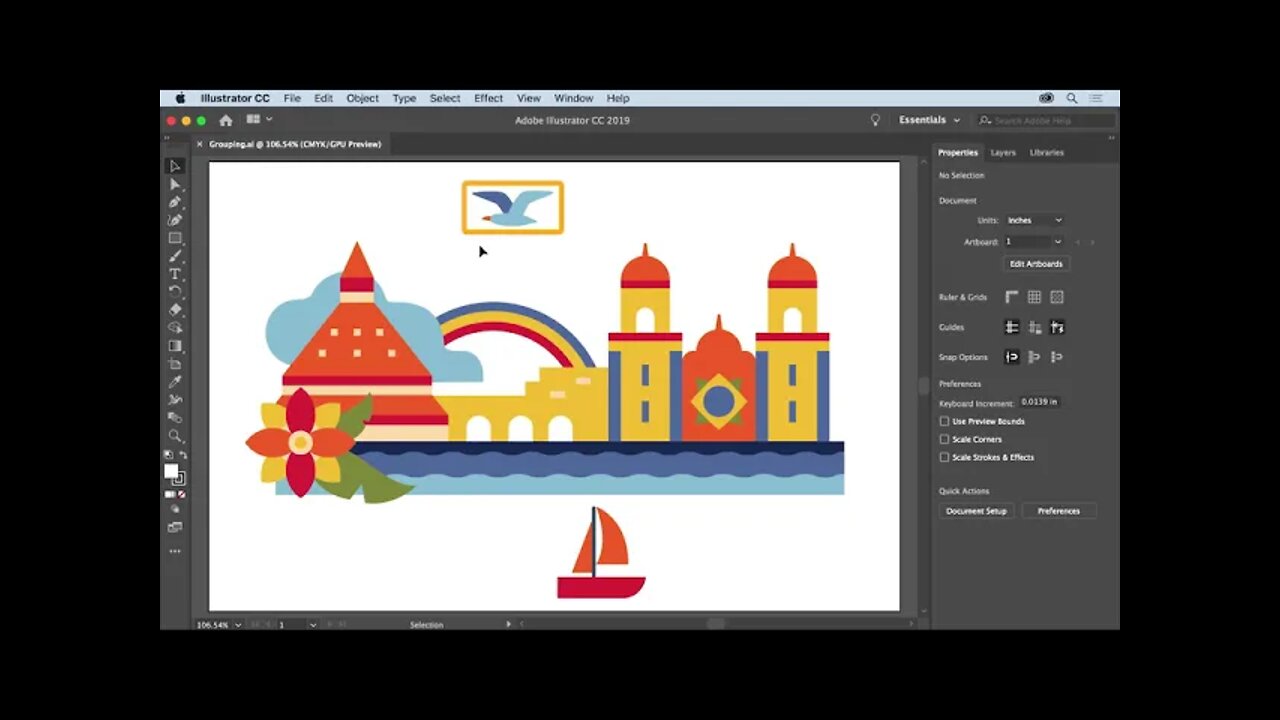
10. Work with groups of content - Explore combining objects into groups
3 years ago
10. Work with groups of content - What you learned: Group objects
WHAT YOU'LL NEED - Sample files to practice with (ZIP, 6.2 MB) Get Files - https://drive.google.com/file/d/14Wi9NWSsIAqPu7ZV5EGN99SfpqBUv1lc/view?usp=sharing
Click the Selection tool in the Tools panel. Drag across artwork to select it.
Click the Group button in the Properties panel to group selected objects together.
Drag a corner of the group to resize all objects together.
Click the Selection tool and double-click a group to edit the individual objects. Press Escape to stop editing and regroup the objects.
Loading comments...
-
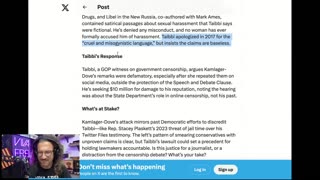 1:11:28
1:11:28
vivafrei
4 hours agoMatt Taibbi Getting "Westfalled"? Kathy Hochul Fighting for Illegals! Mamdani Minority Report & MORE
85.7K30 -
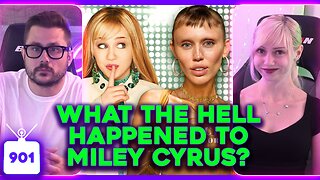 2:03:39
2:03:39
Pop Culture Crisis
4 hours agoWTF Happened to Miley Cyrus? HARRY POTTER Set Images, Sydney Sweeney Hater EXPOSED | Ep. 901
30.5K18 -
 10:17
10:17
MattMorseTV
4 hours ago $7.13 earnedTrump's DOJ just DROPPED a NUKE.
39.1K33 -
 11:07
11:07
Politibrawl
12 days agoRepublican rising star DESTROYS theatrical Democrat in front of the entire world
79.4K30 -
 4:42:30
4:42:30
StoneMountain64
5 hours agoOnly game with BETTER desctruction than Battlefield?
53.6K -
 4:51:37
4:51:37
Viss
7 hours ago🔴LIVE - Viss & Dr Disrespect Take on The 5 Win Minimum PUBG Challenge!
27.5K2 -
 LIVE
LIVE
sophiesnazz
3 hours ago $0.63 earnedLETS TALK ABOUT BO7 !socials !specs
46 watching -
 1:12:05
1:12:05
The Quartering
5 hours agoToday's Breaking News!
87.5K44 -
 8:20:24
8:20:24
GritsGG
9 hours agoWin Streaking! Most Wins 3390+ 🧠
55.9K2 -
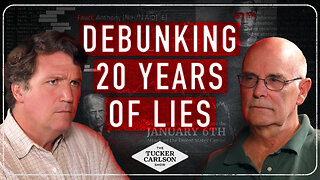 2:20:00
2:20:00
Tucker Carlson
6 hours agoDave Collum: Financial Crisis, Diddy, Energy Weapons, QAnon, and the Deep State’s Digital Evolution
128K116