Canva Pro Background Remover Tutorial | How To Remove Image Background In Canva
Learn how to use the Canva Pro background remover tool to create a transparent background for images.
👕 Access the Canva T-Shirt Designer ► https://partner.canva.com/oEYZo
✨ Try Canva Pro FREE For 30 Days ► https://partner.canva.com/1qJQD
——
How To Remove Image Backgrounds With The Canva Background Remover
In this tutorial, we will be going over how to remove the background from your t-shirt designs and images using the Canva background remover tool. Cavna is one of the most popular online tools for designers and creatives. With the Canva background remover, you can easily remove the background from any image with a single click.
In order to access all of the Canva tools, such as the background remover, you will need a Canva Pro account - Click here to try Canva Pro Free for 30 days ► https://partner.canva.com/1qJQD
One issue many designers face is how to remove the colored or white background from t-shirt designs, or images that you wish to use for your design. When creating t-shirt designs, your artwork may be inside a white or colored rectangle that you don’t want to appear on the t-shirt.
Using the Canva Pro background remover tool to replace the background color with a transparent background for your t-shirt designs will help your artwork stand out more against the fabric color. You also may want to cut out an object from an existing image to add to a new design.
The Canva background remover makes it simple to remove the background from any design or image, so you can focus on creating more products.
-
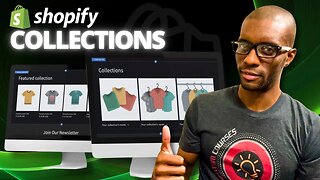 7:32
7:32
Jason Gandy
7 months agoAdd Collections To Your Shopify Homepage
25 -
 7:58
7:58
Jason Gandy
2 years agoHow To Remove Background In Canva | Canva Background Remover 2021
80 -
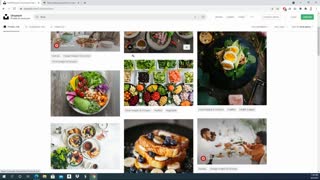 2:02
2:02
Life Flip
2 years agoHow to Remove the Background in an Image
25 -
 9:58
9:58
Versatycreator
2 years agoRemove background without green screen
109 -
 17:51
17:51
TechRuzz Tutorials
3 years ago7 Ways To Remove Image Background Using GIMP 2021
451 -
 4:23
4:23
EasyTechGuides
3 years agoHow to remove the background of an image in Windows 10 (step by step)
27 -
 10:27
10:27
Ryan Hogue Passive Income
3 years agoCanva Splash Effect Tutorial w/ Michelle B.
51 -
 46:57
46:57
Crime Circus
1 day agoApple River ST*BBING!! Stand Your Ground Interrogation of Man in Wisconsin
78.9K45 -
 9:39
9:39
Tactical Advisor
1 day agoHow To Improve Your Shooting For FREE! Mantis Blackbeard X
92.4K15 -
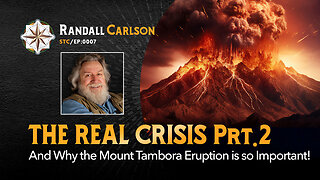 1:00:59
1:00:59
Squaring The Circle w/ Randall Carlson
1 day ago#007 The Real Climate Crisis Noone Is Talking About and Mount Tambora Pt 2
95.5K27